How to Extract a Page from a PDF Document
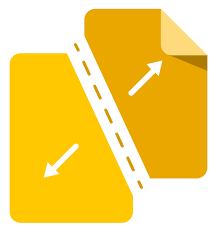
Do you need to extract a page from a PDF document? Maybe you want to print out just one page, or maybe you need to separate one page from the rest of the document for some other purpose. Whatever your reason, extracting a page from a PDF can be tricky. In this guide, we will walk you through the process step-by-step. We will also show you some tools that can make the process easier. Let’s get started!
What is the Extraction of PDF Pages?
The extraction of PDF pages is the process of separating a PDF document into individual pages. This can be done manually or through software. When extracting pages from a PDF, you may want to keep certain pages together or split them up into separate documents. There are many reasons why you might need to extract pages from a PDF document, including:
Editing a single page out of a larger document
If you have a large PDF document that contains multiple pages and need to edit only one page, it’s best to extract the page as an individual PDF file first. This way, when editing is completed, you can combine all of the pages back into one document again.
Splitting a large PDF into multiple smaller documents
Sometimes you need to divide a large PDF document into several smaller parts. For example, if you have an invoice that’s too big to send via email attachment or upload on your website, you can split the file up and then combine it again so it fits in size limits imposed by different services.
Removing specific pages from a PDF for privacy reasons
The PDF format is one of the most popular formats for sharing documents online and across devices. The best part about this file type is that it looks the same on any device or platform. That’s why many people use PDF files to share sensitive information with others, such as bank statements, invoices, personal letters, etc.
Converting all the pages of a PDF to another format
With our online PDF conversion tool, you can convert your whole document to a variety of formats. It is not possible though to select a set of pages or split the resulting file into several smaller files.
Methods to Extract Pages
There are several ways to extract pages from a PDF document. In this article, we will explore three methods: using Preview on Mac and using a third-party PDF splitter.
Using Preview on Mac
If you’re using a Mac, you can also extract pages from a PDF document using Preview. Here are the steps:
- Open the PDF document that you want to extract pages from in Preview.
- Click on the “File” menu and select “Export.”
- A dialog box will appear with several options. Select “Page Range.”
- In the text field, enter the page numbers or range of pages that you want to export separated by commas. For example, if you wanted to export pages two through six, you would enter “two, three, four, five, six.”
- Click on the “Export” button and your pages will be saved as a new PDF document.
Using Split pdf – the Best Way to Extract Pages from a PDF Document Online
The third method for extracting pages from a PDF document is using an online tool such as split pdf. Here are the steps:
- Go to splitpdf.io/split-pages/upload-document and click on “Select Files” or drag & drop your file into the grey box. If you have sensitive documents that need extra privacy protection while transferring them over public networks like email or websites (such as Google Drive), then check out our encryption service.
- Once your PDF is uploaded in the tool, you can select which pages to split apart from the original file by clicking on them and entering specific page numbers if desired. This way, when editing is completed, you can combine all of the pages back into one document again.
How to Extract a Page from a PDF Document
There may be times when you need to extract a page from a PDF document. Maybe you only need one part of the document, or maybe you want to print it out and don’t need the other pages. Whatever the reason, extracting a page from a PDF is very easy to do. In this guide, we’ll show you how to do it using both online tools and desktop software.
Extracting Pages with Online Tools
If you’re looking for an easy way to extract PDF Pages without downloads or installations so online PDF Splitter is the only solution. To use it, simply upload your PDF file and select the page(s) that you want to extract. The PDF Splitter will then generate a new PDF file with just the selected pages. After this process, you just have to download the new PDF file, and You are done.
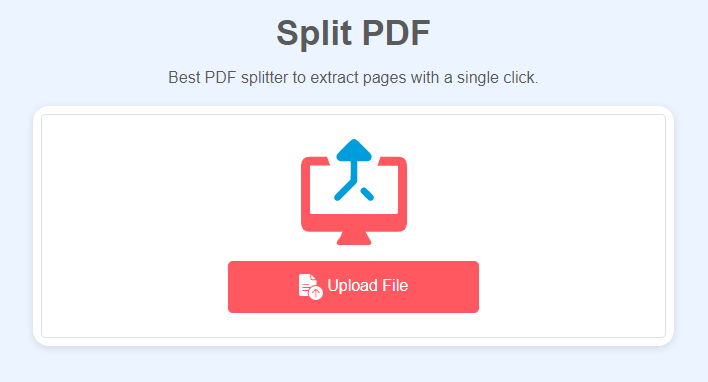
Another online tool that can be used for extracting pages is Splitpdfonline.com. This tool is very simple to use – just upload your PDF, enter the page range you want to extract, and click “split”. Split pdf online will then create a new PDF file with the selected pages.
Extracting Pages with Desktop Software
If you need more flexibility than what online tools provide or if you’re working with a large PDF document, you can use desktop software to extract pages from a PDF. Several programs can do this, but we’ll focus on two of the most popular ones: Adobe Acrobat Pro and Fox it Phantom PDF.
Adobe Acrobat Pro is the most popular software for creating, editing, and converting PDF files. It offers a wide range of features, including page extraction. To use it to extract pages from a PDF document, simply open your file in Adobe Acrobat Pro and click on “Tools” at the top left corner of the window (or press Ctrl+Shift+T). Next select “Pages” > “Split”, then choose how you want to split your document: by several pages or based on certain criteria such as where each new chapter starts. You can also use this tool to delete specific pages from within an existing pdf file without having to create one yourself.
Foxit Phantom PDF is another popular PDF editor that can be used to extract pages from a document. To use it, open your file and select the “Pages” tab at the top of the window. Next, click on “Extract Pages” and enter the page range you want to extract. You can also choose to extract all pages or just odd or even pages. Finally, click “OK” and Foxit Phantom PDF will create a new PDF file with the selected pages.
Conclusion
We hope you have found this blog post informative and that it has given some insight into the many ways to extract a page from pdfs. It can be very helpful in certain situations, such as when someone needs to use the information on a specific page for research purposes or if they are looking for something like an invoice number without having to search through pages of documents. If you need any help with extracting PDF Pages, please feel free to contact us!
You may also like to read: Why Excel To Pdf is the Best Choice for Businesses


