How to Export Emails From Thunderbird to Different Formats – Solved
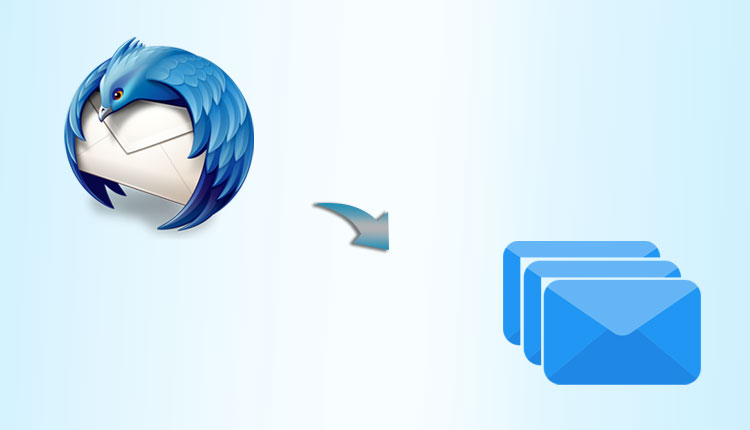
Are you one of those users who wants to Export emails from Thunderbird to different formats, then you land at the right article. In this article we will go through series of methods by which users can solve this query.
There could be number of reasons for this query, however, it could be due to personal or professional both reasons. Hence we will provide you with the best and secure solution in this blog. But, before we move further in the blog, let’s discuss how users can convert their Mozilla Thunderbird mailboxes to multiple file formats using Thunderbird itself.
Although, Mozilla Thunderbird does not have advanced export capabilities by default, it nonetheless allows users to store email messages on their computer. There’s also an add-on plug-in that expands this feature by allowing users to export Thunderbird data in a variety of file formats.
Save Mozilla Thunderbird Email in EML Format:-
One can easily export their Thunderbird mails to EML format just by using Thunderbird, follow these below mentioned steps:-
1. Firstly, open your Mozilla Thunderbird.
2. Then, choose the mailbox folder that you want to export.
3. After that, Select the emails that you want to export or you can select all of the emails present in the mailbox just by using CTRL+A.
4. After words, right click on chosen emails and click on Save as option.
5. Now, select the folder where you want to save the resultant files and press on the select folder option.
By using this above mentioned method, users can only save their emails into EML file format. For saving their mailboxes into other formats, user must have Import/export Plug-in installed.
Export Emails From Thunderbird to Different Formats Using Import/Export Add-on:-
Users must have Thunderbird and the Import/Export plug-in installed on their computer in order to export emails from Thunderbird to different formats.
To begin the procedure, follow the steps listed below:
1. Open Mozilla Thunderbird on your computer first.
2. Select Import/Export tools NG and Import your MBOX file from the right-click menu on the local folder.
3. Select the emails you wish to export from the list.
4. Select Export All Messages in Folder from the right-click menu.
5. Finally, select the saving format you wish to save your emails in.
6. Select the desired destination path and click the Select Folder button.
Thunderbird data may also be exported using the Thunderbird add-on in multiple file formats such as:- EML, CSV, HTML, TEXT, PDF and MBOX.
Expert Solution to Export Emails from Thunderbird to Different Formats:-
Users often export Thunderbird emails so that they may access them in other email platforms like Outlook, Lotus Notes, Opera Mail, and so on. PST, MSG, and NSF are not supported by the add-on. Also, the software does not embed attachments in the PDF file during the procedure. The user can utilize MBOX Converter to aid them out in this case. To export Thunderbird emails, it offers a variety of file formats. The utility also ensures that the folder hierarchy and data integrity are maintained.
This application has some Unique Features:-
This application provides users the following benefits:
Export MBOX to Multiple File Formats:-
This utility allows users to save their emails to various file formats, users can convert MBOX to PST as well as other saving formats as well. On the other hand, users can choose saving file format based on their requirements.
Bulk Export MBOX files:-
Mass conversion of MBOX emails and attachments to the selected file format is possible. The software also offers a number of useful features, including the ability to recover lost emails from MBOX files and restore them to functioning condition.
When exporting an MBOX file to a specified format, this software provides users the option to choose between file mode and folder mode.
Various MBOX Formats are supported:-
MBOX may be created in a number of formats, such as .mbox, .mbx, and others, as we all know. MBOX, for instance. This tool also supports the MBOX file formats used by a number of email clients.
Produces Export Report:-
This application creates a full report on the export procedure. Users can store their export reports to local folders for future use.
Windows Compatible:-
This application is compatible with all versions of Windows OS. This utility will work regardless of the user’s operating system. It is also compatible with Windows 10, 8, 8.1, 7, 6, and its prior versions.
MBOX File Conversion in Thunderbird:-
Using the auto detect email client capabilities, the utility can recognize Thunderbird’s default profile and convert MBOX files to the required format.
The software also allows the user to choose from a list of MBOX compatible email clients.
Preserves Data Integrity:-
This tool ensures that the email’s data integrity and important properties are preserved throughout the process. It guarantees that users’ data is same before and after the process. As a result, even after the procedure, this tool maintains data uniqueness.
Final Words:-
In this blog, we have discussed how users can export emails from Thunderbird to different formats. Along with that we have talked about three methods by which users can solve this query. Users can choose any method to utilize according to their requirement.
However, these method can be time consuming and may not provide you with the accurate results. So, it is better to opt for an Automated Solution, since it will provide various file formats to save your data into as well as better security features.
Also Read:- How to Use Google Takeout Data?


