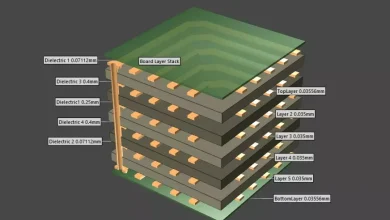How to Remove duplicate emails from Gmail – Proven Method

Summary:- Are you one of those individuals who are looking for a solution to remove duplicate emails from Gmail. If yes, then you are at the correct location where you supposed to be. In this article, we will explain different techniques by which users can easily solve this query.
One of the most well-known email service providers is Gmail. And it is owned by Google and has billions of active users around the globe. Gmail can be accessed using any web browser such as Google Chrome or Mozilla Firefox), any mobile device, or any email client like Mozilla Thunderbird, Outlook, etc.
Users of Gmail may occasionally have the issue of receiving duplicate emails in their inbox, which becomes difficult when attempting to remove the duplicate email because these emails are not restricted to a set amount but are large in quantity.
As we stated earlier, we will provide you with an effective yet simple solution to remove duplicate emails form Gmail. But before moving any forward, we will discuss the main reasons for repeated emails.
What are the Causes of Duplicate Emails in Gmail?
You’re probably wondering why am I getting duplicate emails every time I enter my inbox. This inquiry might be caused by a variety of factors. To be able to tackle this problem, it is necessary to first identify the various reasons of the problem. The following are some of the main reasons of this problem:-
-
There are most likely many email addresses sending emails to the same address.
-
This problem might also be caused by an antivirus or firewall.
-
Incorrect POP3 or IMAP settings
-
As a result of a server or network failure
-
Created Loop forwarding Mistakenly
How Can I Remove Duplicate Emails From Gmail Account?
There are, however, several solutions that can assist you in resolving this issue. Users can resolve this question by using the techniques indicated below:-
-
Use a filter to exclude emails that have been sent several times.
-
Identify and unsubscribe the email address that is sending duplicate emails.
-
Corrupted POP Protocol
-
Unsubscribe your Email List
-
Turn off the Mail Forwarding Loop
Method 1. Apply Filter and Exclude the Repeated Emails:-
Probably one of the most easiest way to remove duplicate emails from Gmail is by using the filters. In order to apply the filters, use these steps mentioned below:-
-
To begin, launch the browser by double-clicking on it.
-
After that, go to Gmail Option and log in to Gmail by filing its credentials.
-
Hit on Settings options once you are logged in, and then select the see all settings option.
-
Now, go to filters and blocked addresses section and select the create a new filter option.
-
Enter the email from which you have received the duplicate emails in the From section.
-
Press on the Create Filter option after you have entered the email address.
-
Check on the check boxes of skip the inbox and apply the label, also apply filter to option and afterwards tap on the create new label button.
-
You can enter a new label name and after this click on the create option.
-
Hit on create filter option.
Once you are done with these steps you will have the filter created and after that click on the latest Created filter. Then choose the all the duplicate emails at once and afterwards click on the delete button in order to delete all the mails at once. By this way, users can easily delete all the non-required emails at once with facing any issue.
Method 2. Identify and unsubscribe the Email id sending duplicate emails:-
It’s conceivable that you’re receiving the same email from numerous email addresses. If this is the case, identify those email addresses and use filters to remove any mail received from them before unsubscribing.
To determine the sender’s email address, open the email and look at the “from” column.
Method 3. Corrupted POP Protocol:-
Emails may be downloaded many times via POP, or Post Office Protocol. It is not a common practice, and there is no way to solve the problem other than to use an IMAP protocol instead of POP. So, by following the steps outlined above, you will be able to recover the protocol issue and, more importantly, the duplicate email error will be eliminated, so resolving the problem.
Method 4. Unsubscribe your Mailing List:-
If you have registered to a single mailing list several times and so get a single email many times. To avoid this, you can unsubscribe from that mailing list and then remove the repeated emails.
To do so, open the email and look under the “from” column. Copy the email address and use it to search for matching emails. Select all of the matching emails on your screen and click the “delete” button.
Method 5. Turn off the Mail Forwarding Loop:-
In case of you are receiving a large number of copies of the emails, then there are high chances that you are stuck with the mail forwarding loop. In order to get rid of this loop, users must disable the mail forwarding loop of the Gmail that is associated with that very particular email which is probably causing the problem.
Method 6. Still Unable to Remove Duplicate emails from Gmail? Use this Solution here:-
Users can utilize this solution when they have their Gmail account configured in Microsoft Outlook. By doing so, users can easily eliminate duplicate emails from their Gmail account. As we know already, there are many third party solutions available in the market. But, for this procedure we highly recommend the Outlook duplicate items remover.
This tool not only takes less time to process but it also preserves the data integrity and folder structure throughout the operation. This tool is built with simple yet advanced graphical interface which is very easy to access by any user. Both technical and non-technical users can utilize this tool without facing any problem.
In order to remove duplicate emails from Gmail, follow these below mentioned steps:-
1. Firstly, download and run this tool on your operating system.
2. After that, select either add file or add folder option to open the PST file.
3. Both Within and Across folder options are available for users to eliminate their duplicate attachment.
4. Users can also select the category to remove their attachments from Outlook.
5. Now, select your required location save the resultant file.
6. Finally, press on the Remove Duplicate button.
Conclusion:-
Through this blog, we have discussed how users can remove duplicate emails from Gmail. Along with that we have mentioned some major causes behind this error. Apart from it, we have also talked about various methods by which users can easily resolve this query.
As we know, free methods does have some limitations and it can take a lot of time to process. So, we strongly suggest that one must always rely on the automated solution.
Make Sure to Read:- How to Export Mail From Aruba.it?